Using Notion to Manage a Team
Notion has been the most radical change in my workflow for 2020, and one of the most exciting pieces of software I’ve used in a long time. I consider it part of the new crop of “smart document” software which started with Dropbox Paper and includes Coda and Airtable.
It’s a combination of a text editor, a spreadsheet, and a wiki. Its killer feature is that you can create databases that you can fill with any type of data you want, and then you can use different views, filters and sorting options to transform the same information into different visual representations. Its strength shines through when you use linked databases to bring customized views in different pages. As the kids say, chef’s kiss.
In its essence, Notion is quite easy to grasp. You can use it as a simple text editor just to create collections of documents, or you can use and abuse its features to create amazingly complex systems (just take a look at how Notion uses Notion). Both ways are fine. The only pitfall I’ve experienced is that there are so many different ways to achieve the same outcome that it can be daunting to a new user.
I’ve basically moved my whole life in Notion: I keep track of projects and tasks, create lists of fun things to do during quarantine (including learning the *NSYNC Bye Bye Bye choreo), search for new recipes to try and track parcel deliveries. I’m now experimenting with using it to manage my design team. This page (which you can edit and make your own) is part of this effort.
Why use Notion as a team CRM?
At Workable, we use Bamboo HR as a team CRM as well as Small Improvements to track evaluations and 1:1 meeting agendas. Nevertheless, I always find myself searching for the same information over and over, since the integration between these tools is not ideal for my needs.
I set out to create a dashboard for my team in Notion to help me with three main tasks:
- Keep all team information in one place
- Help me build rapport by including family & birthday information
- Facilitate promotion & salary discussions when needed
I created this sample document, complete with team members, 1:1s, and reviews databases. It also includes level & salary information and a simple mood tracker, to make sure I help anyone that needs to.
You can duplicate the page and make your own changes to fit your team. In the following section, I’ll explain some of my favourite features of this page.
Getting into the nitty-gritty
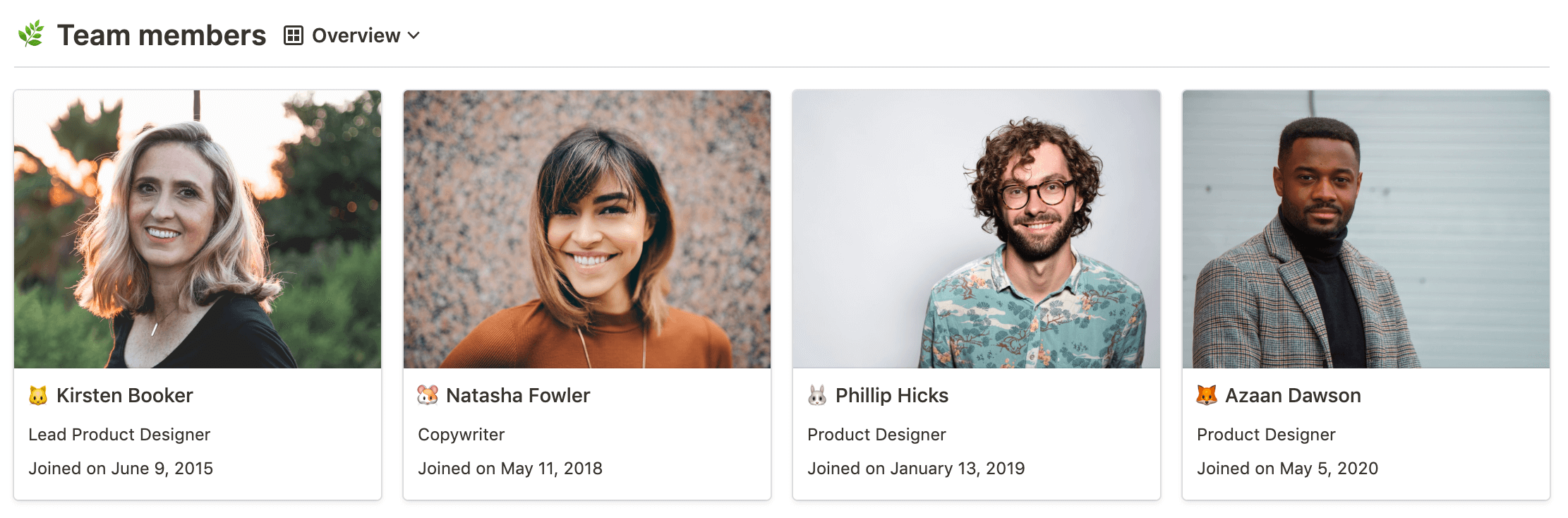
The default Overview is a simple gallery view of all team members. It’s important to add their photos and select a relevant emoji for them so that you can easily scan data tables. I’d also recommend adding yourself to the table, to have a clear view.
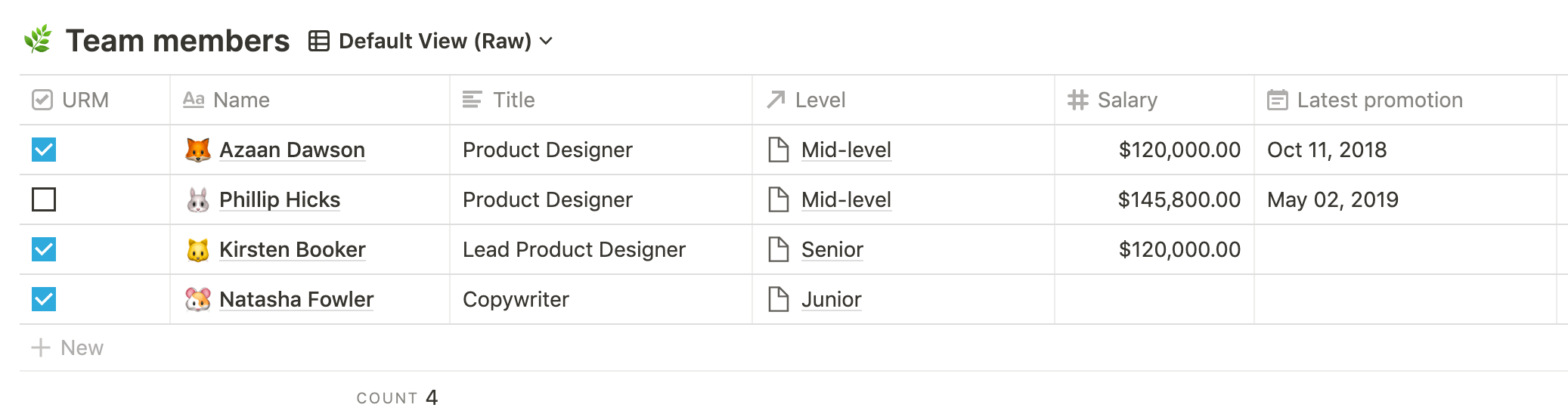
You can switch views by clicking on the Overview link next to the table title. There are four views: the Overview, the Salary Evaluation, the Build Rapport, and the Default View, which includes all columns and is not meant to be used regularly. Remember: it’s all the same database, shown in a different way to fit different needs.
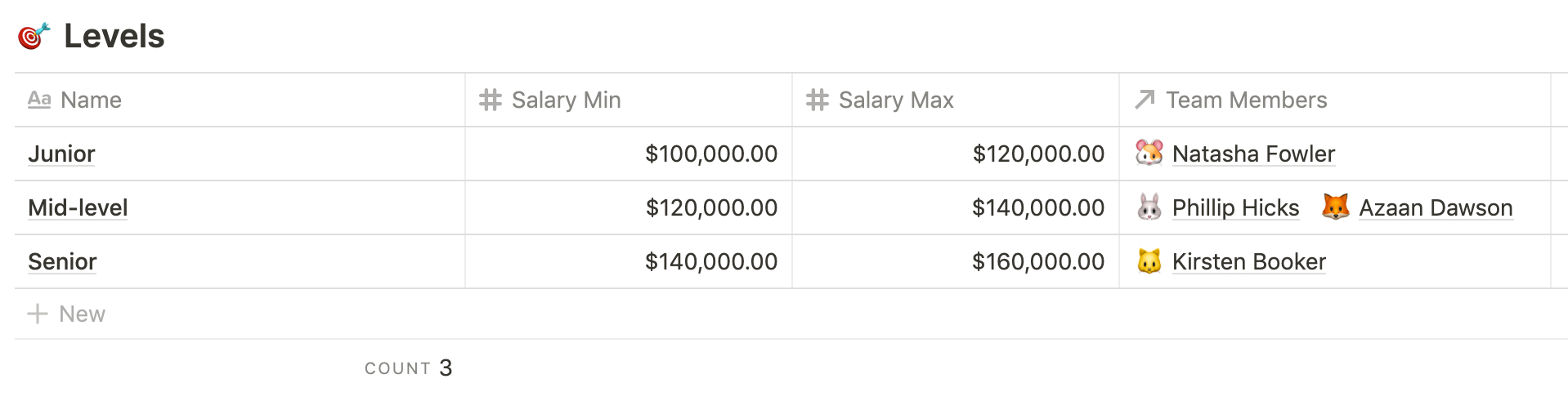
I’ve also included a basic Levels database that defines seniority and salary ranges. This was linked to the Members database so that I can easily check if a team member is below or over their level’s salary range. Since I’ve linked the two tables, it’s also easy to see which members belong to each level.
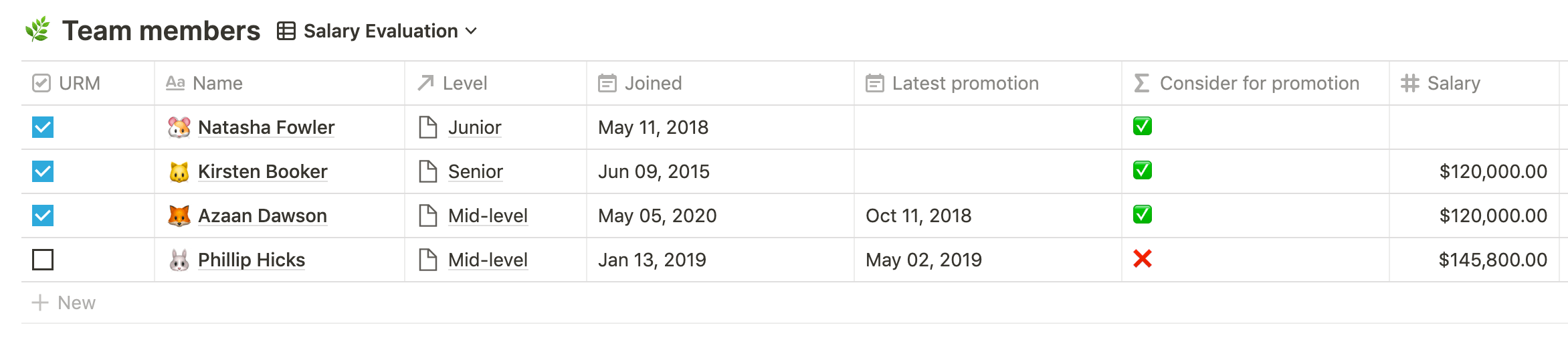
I’ve used a Formula column to calculate if a team member should be considered for a promotion. It’s a simplistic formula since it just checks if the employee has been promoted more than 12 months ago. However, you can easily tweak it to your own liking (for example, you can give higher priority to promotions of URMs).
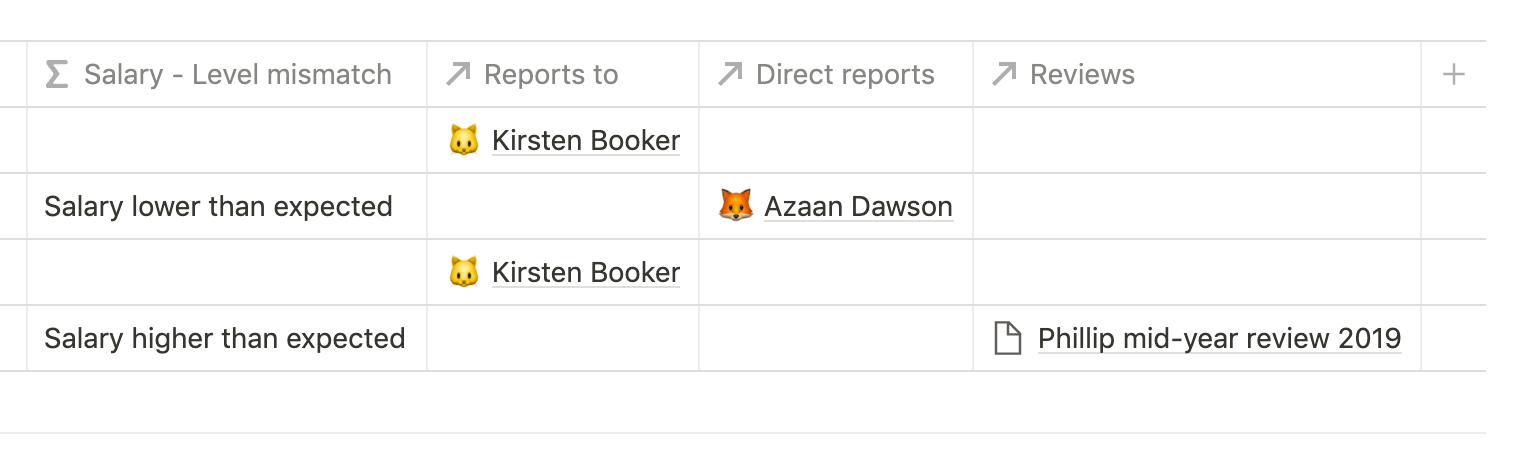
There is also a separate Reviews database that I linked to the Members database. I could go with a single “Meetings” database, but I wanted to avoid muddling the Members table with tons of entries. This method has the added benefit of quickly having access to the latest reviews of a team member in the Salary Evaluation view.
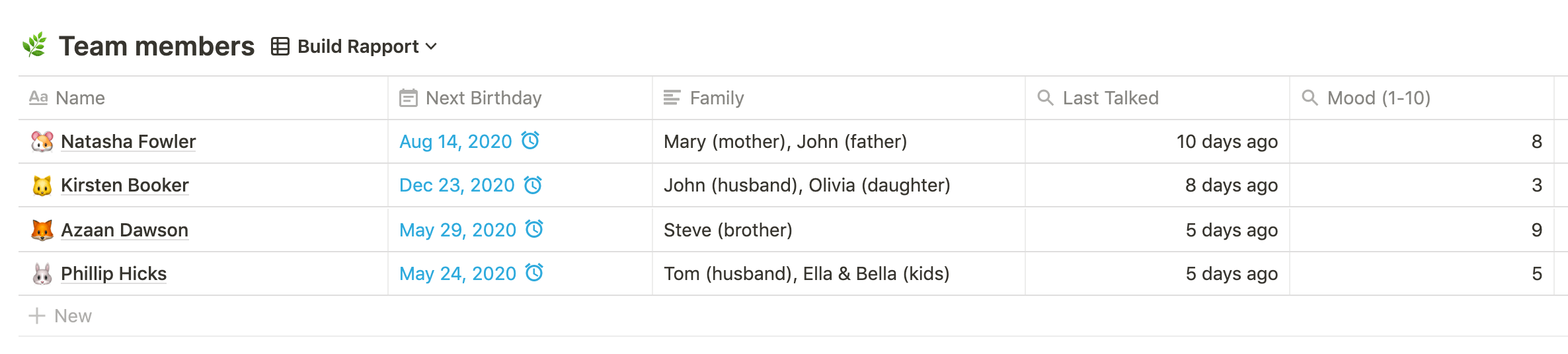
You’ll see I’ve included a numeric field in 1:1s to track team members’ moods. Again, this is quite barebones since it’s a simple scale from 1 to 10. To use that data, I’ve added a Mood column in the Personal Rapport view that calculates the average mood of all 1:1s for a specific team member. This is not a very scientific way to check if someone’s happy or not, but it works for now.
In the Personal Rapport view, all entries are sorted by Last Talked ascending, so that you can quickly check if you haven’t spoken with someone for long, so you can promptly schedule a 1:1 meeting.
Future improvements
As I mentioned above, there’s no singular best way of doing things in Notion. You really have to go through it to understand what’s best for your particular use case. This template is quite simplistic for now, but it could be improved in a number of ways.
I can see this page becoming a team dashboard, with links to the different databases to avoid becoming unwieldy when they get too long. You could also add text pages like team policies, internal communication documents, or even a simple notice board. If your whole team uses Notion already, you can add them as members of the page and then you can create personalized dashboards and assign them to meetings and tasks.
As a simple improvement, you could also quantify the mood tracker and show a 🙂 or 😞 emoji to better showcase people’s moods! Much better than reading numbers in a table.
Feel free to check out the Team CRM page and let me know if you have ideas for improvements, or if you use Notion in other cool ways.